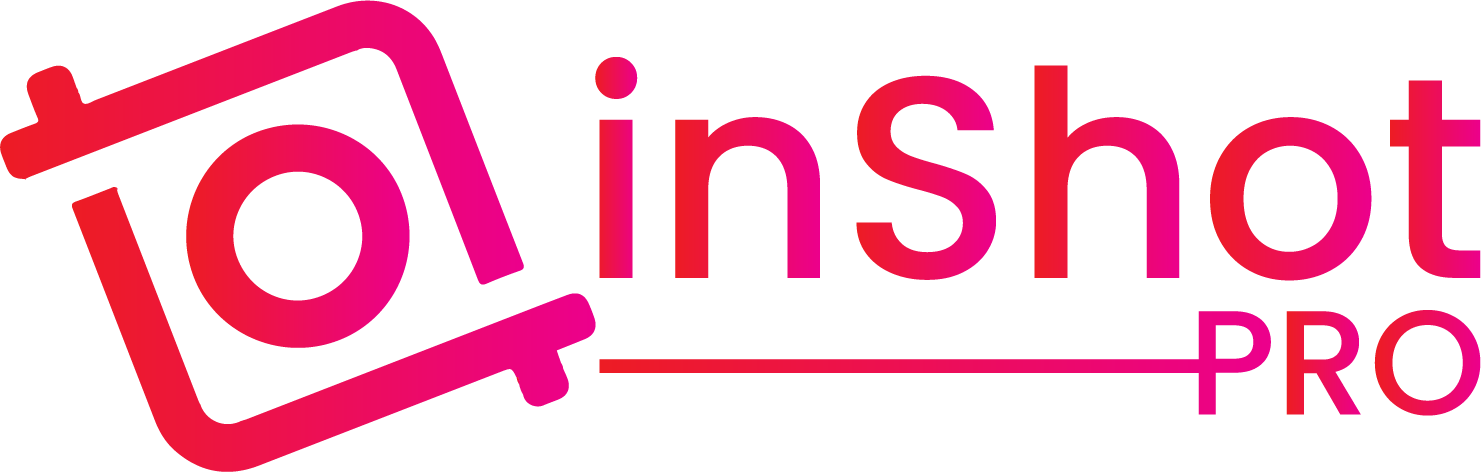InShot Stuck at 0% When Exporting a Video? Here’s the Solution
We’ve all been there: you’ve just finished editing your video masterpiece, and you’re ready to export it, only to find that the progress bar won’t budge from 0%. It’s frustrating, right? But don’t worry; you’re not alone. Here’s a rundown of some common reasons why this happens and what you can do to get things moving again.
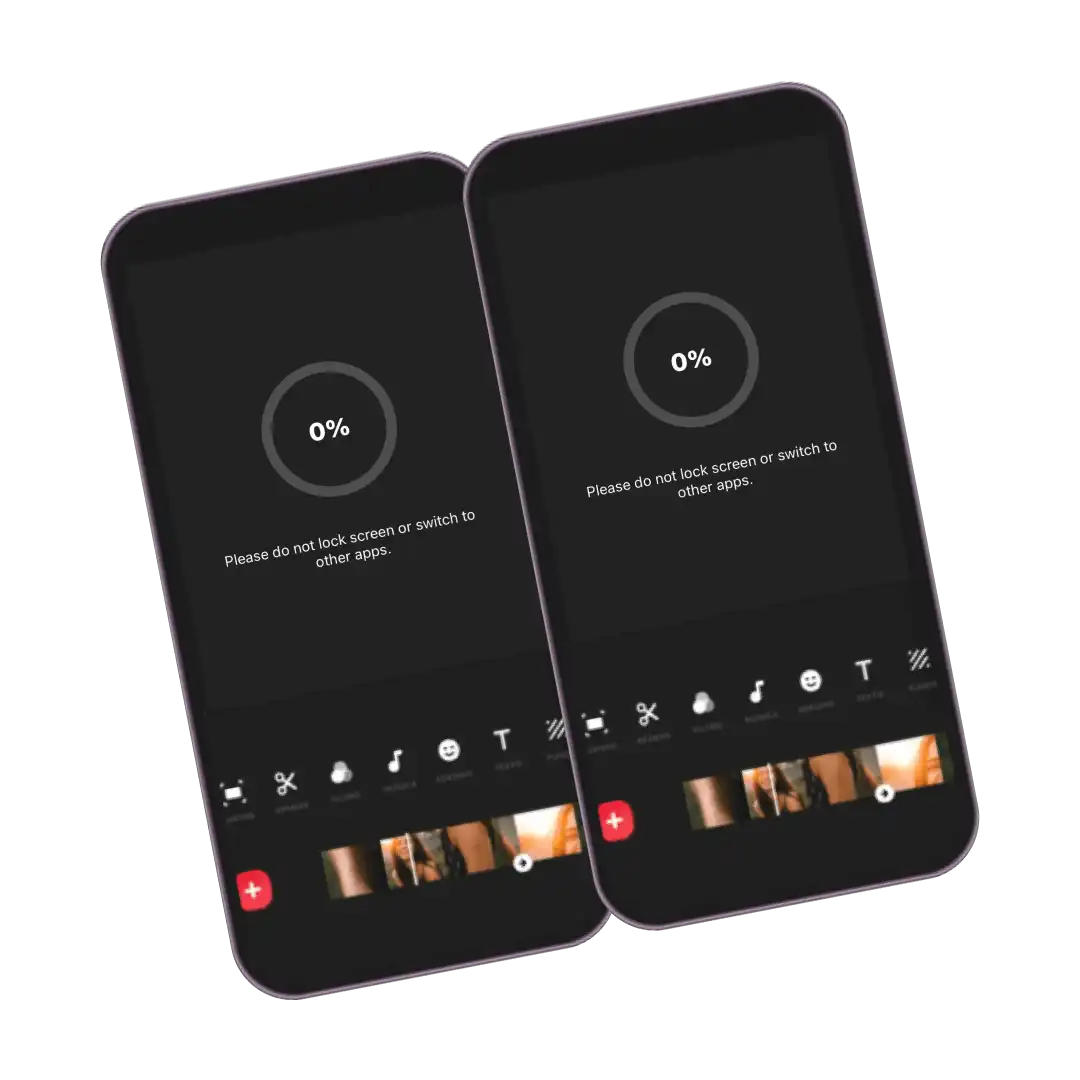
Apply These Steps One By One
1. Check Your Storage Space
One of the most common culprits behind a stuck export is not having enough storage on your device. When you export a video, the app needs plenty of space to process everything. If your phone or tablet is running low on space, the export might not even get started.
Free Up Some Space:
Clear out some files you don’t need anymore, or move them to cloud storage. Make sure you’re using your device’s internal storage for the export process—not an SD card or cloud storage, which might not handle the workload as well.
2. Close Those Background Apps
If you’ve got a bunch of apps running in the background, they might be hogging your device’s resources, making it hard for your video editing app to do its thing.
Shut Down Extra Apps:
Before you hit that export button, close out of any apps you’re not using. This frees up memory and processing power, giving your video export a better chance of success.
3. Try Restarting Your Device
Sometimes, a simple restart is all it takes. If your device has been running for a while, it might have some temporary glitches that are causing the export to hang.
Restart Your Device:
Power down your phone or tablet, wait a minute, and then turn it back on. This can clear out any minor issues that might be causing problems.
4. Make Sure Your App Is Up to Date
Running an old version of your video editing app can lead to all sorts of bugs, including issues with exporting videos.
Update the App:
Head to your app store and make sure you’ve got the latest version of your video editor. Updates often include fixes for problems just like this.
5. Clear the App’s Cache
Over time, apps build up a lot of temporary files, which can sometimes get in the way of things running smoothly.
Clear the Cache:
Go into your device settings, find the app (like InShot), and clear its cache. This can help clear out any gunk that’s causing the export to stall.
6. Double-Check App Permissions
If your app doesn’t have permission to access your device’s storage properly, it might not be able to save the video at all.
Check Permissions:
Go into your settings, find the app, and make sure it’s got the permissions it needs to access your storage and save files.
7. Look at the Length and Resolution of Your Video
If your video is super long or has a really high resolution, your device might struggle to process it all at once.
Adjust the Video:
Try shortening the video or lowering the resolution. This can make the export process a bit easier for your device to handle.
8. Revisit Your Export Settings
Sometimes the problem is as simple as a setting that doesn’t quite match up with what your device can handle.
Review Export Settings:
Take a second look at your export settings. Make sure the format and resolution you’ve chosen are compatible with your device.
9. Try Reinstalling the App
If nothing else has worked, the problem might be something deeper within the app itself.
Reinstall the App:
Uninstall your video editing app and then reinstall it. This gives you a clean slate and can sometimes resolve more stubborn issues..
10. Is Your Device Up to the Task?
If your device is getting on in years, it might struggle with the demands of video processing, especially with more complex projects.
Check Compatibility:
Make sure your device meets the app’s minimum requirements. If your device is older, you might want to try a simpler video project or use an app that’s less demanding.
11. Still Stuck? Reach Out for Help
If you’ve tried all these tips and you’re still stuck, it might be time to reach out for some extra help.
Check the Community:
Don’t forget to check out forums and community groups where other users share tips and solutions. Sometimes, someone else has already found the fix you need.
Contact Support:
Get in touch with the app’s support team. Provide them with all the details about what’s happening (and maybe even a screen recording), so they can help you troubleshoot.
Frequently Asked Questions
Wrap-Up
Dealing with an export that won’t move past 0% can be a major headache, but there’s usually a way to fix it. By checking your storage, closing background apps, updating software, and following the other tips above, you can usually get your video exporting smoothly again. And if not, there’s always support and community resources to help you out.