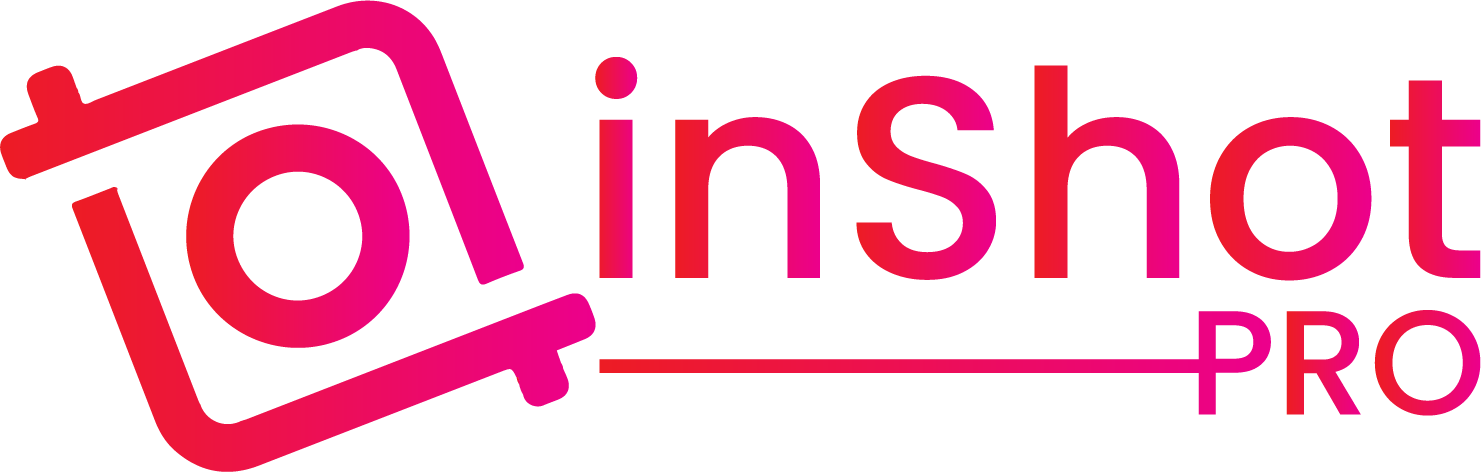How to Make Collage Animations with InShot Pro APK?
Creating collage animations has become a popular and effective way to convey messages, tell stories, and captivate audiences on various platforms. If you’re looking to elevate your video content, InShot Pro APK offers an excellent solution with its intuitive interface and powerful editing features.
Whether you’re a novice or a seasoned editor, this guide will help you craft stunning collage animations that not only stand out but also resonate with your viewers.
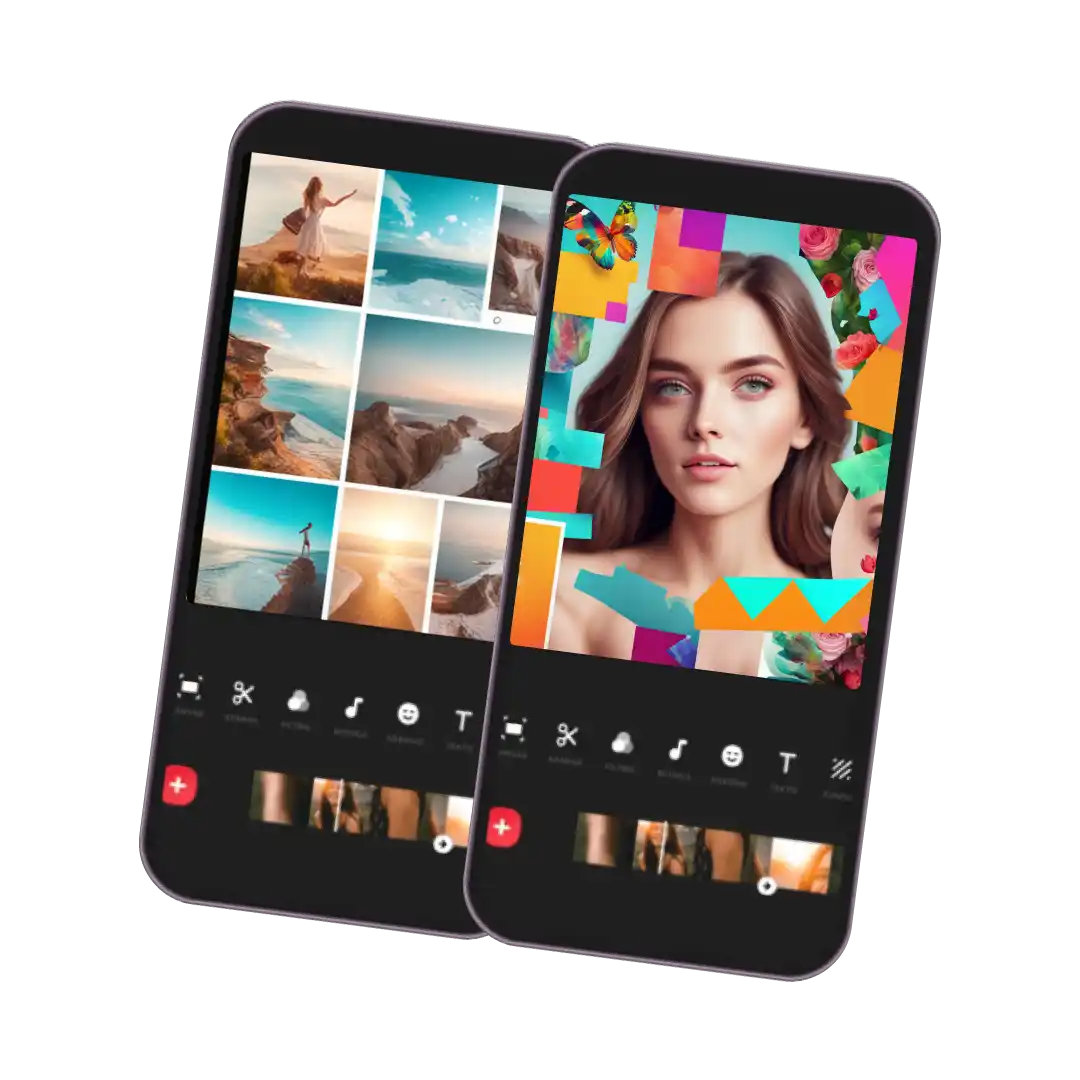
What Are Collage Animations?
Collage animations combine multiple images or video clips into a single frame, then animate these elements to create movement, transitions, and effects. This technique is widely used in social media content, advertisements, and presentations to add visual interest and effectively convey a message. Whether you’re creating content for personal projects or professional purposes, collage animations allow you to integrate various media elements into a cohesive and engaging piece.
Why InShot Pro APK is Your Go-To for Collage Animations?
First things first – why InShot Pro? It’s not just another app taking up space on your phone. This little powerhouse is packed with features that make creating professional-quality videos a breeze, even if you’re new to the game.
User-Friendly Interface:
Some video editing apps feel like they require a PhD to operate. Not InShot Pro. The layout is clean, intuitive, and perfect for those of us who like to get things done without pulling our hair out.
High-Quality Exports:
Want your video to look crisp on a big screen? InShot Pro’s got you covered with exports up to 4K. Your viewers will be able to count every pixel.
No Watermarks:
Because nothing ruins a killer video faster than an ugly watermark. InShot Pro keeps your content looking sleek and professional.
Process to Make Collage Animations
Step 1: Getting Started with Your First Photo
Open up InShot Pro and tap “Photo” to kick things off. This is where you’ll pick your first image—the one that sets the stage for your entire collage. Think of it as the opening act at a concert; it needs to make an impression.
Pro Tip:
When choosing your first image, consider how it fits into the big picture. You’re the director here—make sure every element serves your overall vision. And don’t be afraid to resize or reposition your photo until it’s just right.
Step 2: Layering It Up with PIP
Now, here’s where things get fun. Tap the “PIP” (that’s Picture-in-Picture for those of you keeping score) button to start layering. Think of PIP as the secret sauce that transforms a simple photo into a complex, visually engaging masterpiece.
Add your next photo, resize it, move it around, and start building your collage. Repeat this until you’ve got all your elements in place. You’re basically creating a puzzle, but one where you get to decide what the final image looks like.
Pro Tip:
Balance is key. Use the rule of thirds to keep things visually appealing. If you don’t know what the rule of thirds is—don’t worry, I won’t tell anyone. Just imagine dividing your screen into a grid and placing your main elements along those lines. Voilà! Instant visual harmony.
Step 3: Animate Like a Pro
Here’s where the real magic happens—animations! You didn’t come all this way to create a static collage, did you? Of course not! Tap on each photo and hit “Animate.” Now, you can make those images move like they’ve got a life of their own.
- Entrance Animations:
Make your photos slide, fade, or zoom into the frame. For example, “Slight R” will have your image subtly glide in from the right, adding a bit of flair without going overboard. - Exit Animations:
These are just as important as entrances. Choose how each element will gracefully exit the stage, leaving room for the next one to shine. - Combo Animations:
Feeling fancy? Combo animations let you layer multiple movements, like having an image swing in and then zoom out. It’s like the dance choreography of video editing—get creative with it!
Pro Tip:
Don’t overdo it. It’s tempting to throw every animation in the book at your collage, but sometimes less is more. Stick to a few consistent styles to keep things looking polished.
Step 4: Sprinkle in Some Materials and Effects
Let’s take it up a notch with some materials and effects. Tap “PIP” again and explore the “Materials” section. Here, you can find filters, overlays, and special effects that’ll give your collage that extra oomph.
Maybe you want a vintage vibe? Try the “Cam C” filter to give your video an old-school, cinematic feel. Or, go wild with glitch effects if you’re aiming for something more modern and edgy.
Pro Tip:
Just because you can add a dozen effects doesn’t mean you should. Be selective and make sure each effect enhances your story, rather than distracting from it.
Step 5: Add Text and Stickers for the Finishing Touch
Text and stickers are the cherry on top of your video sundae. Tap on “Text” to add titles, captions, or just a funny quip that’ll make your viewers smile. Customize the font, size, color—go nuts!
Stickers are another great way to add personality. InShot Pro’s sticker library has something for everyone, whether you’re going for cute, cool, or downright quirky.
Pro Tip:
Make sure your text is easy to read! Use contrasting colors and avoid placing text over busy parts of your image. You want your message to pop, not blend in.
Step 6: Sync It Up with Music and Sound
No video is complete without a killer soundtrack. Head over to the “Music” section, where you can choose from InShot’s library or upload your own tracks. Sync your music with your animations to create a cohesive, rhythm-driven experience.
Pro Tip:
Pay attention to the mood of your music. A slow ballad might not pair well with fast, energetic animations, so choose something that complements the tone of your video.
Wrapping It Up: Export and Share Your Masterpiece
After you’ve put all that hard work in, it’s time to share your masterpiece with the world! Tap “Export,” choose your resolution (remember, higher is better if you want to wow your audience), and save your video. You can share it directly to social media platforms like Instagram, TikTok, or YouTube, or keep it stored safely on your device.
Pro Tip:
Always preview your video before hitting that final export button. You don’t want to notice a typo or out-of-sync animation after it’s too late!
Frequently Asked Questions
Final Thoughts
Congratulations! You’re now armed with the knowledge to create stunning collage animations with InShot Pro APK. Whether you’re making content for fun, for school, or for your growing social media empire, InShot Pro has all the tools you need to take your videos to the next level.
So go ahead, download the app, and start experimenting. The more you play around with different features and techniques, the more you’ll develop your own unique style. And who knows? Maybe one day you’ll be the one writing a guide like this, sharing your own tips and tricks with the next generation of video creators.
Happy editing!