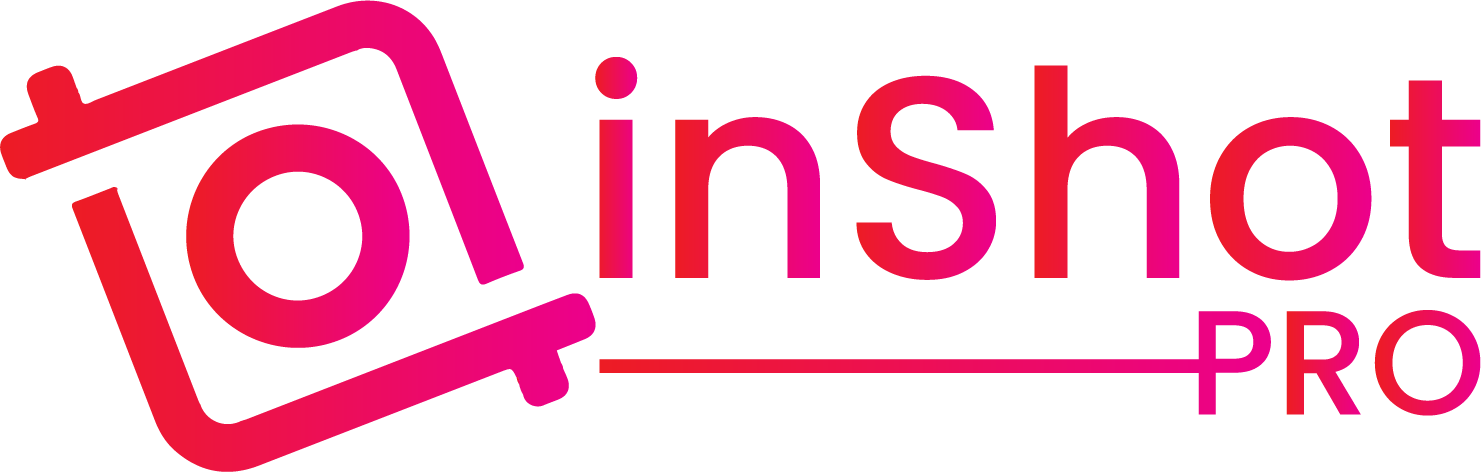InShot vs KineMaster: An In-Depth Side-by-Side Comparison
When it comes to mobile video editing, two apps often stand out: InShot and KineMaster. Both of these tools have carved out their niches in the video editing world, but they cater to different audiences with varying needs. Whether you’re a beginner looking to make quick edits or a professional seeking advanced features, this detailed comparison will help you understand the strengths and weaknesses of each app so that you can make the right choice.
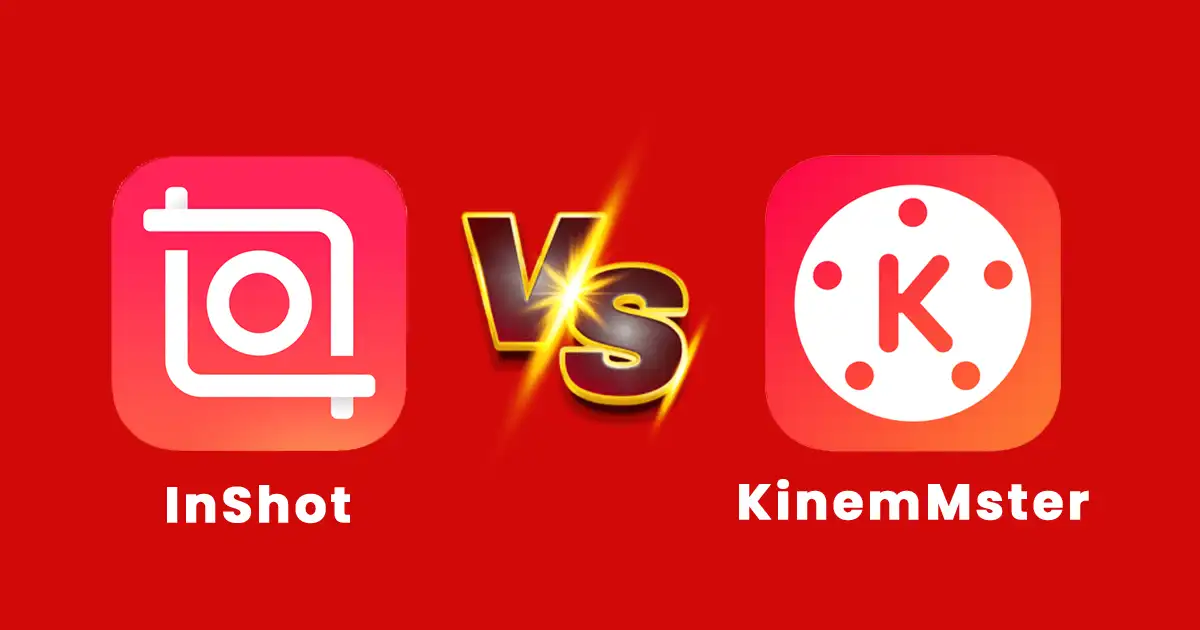
InShot vs KineMaster: Feature Comparison Table
| Feature | InShot | KineMaster |
| User Interface | – Simple, minimalist design.- Ideal for beginners.- Easy navigation with minimal learning curve. | – Complex, professional layout.- Best for experienced users.- Multiple layers and timelines. |
| Editing Capabilities | – Basic editing tools (trim, cut, merge).- Pre-set canvas sizes for social media.- Limited customization. | – Advanced editing tools (multi-layer, chroma key).- Precision trimming.- High customization and control. |
| Special Effects & Filters | – Variety of filters and stickers.- Quick enhancements for social media.- Limited customization. | – Wide range of customizable effects.- Keyframe animation.- Downloadable assets for further enhancements. |
| Audio Editing | – Basic audio features (background music, voiceovers).- Simple fade-in/out effects.- No multi-track support. | – Multi-track audio editing.- Advanced audio filters and effects.- Precision volume control. |
| Export Quality | – Export up to 4K resolution.- Basic export settings.- Suitable for most users. | – Export up to 4K at 30fps.- Advanced export settings.- Ideal for professional-quality output. |
| Pricing | – Freemium model with ads and watermark.- Affordable one-time purchase for Pro version. | – Subscription-based model.- Access to asset store.- Higher cost, but more features. |
Key Differences
1. User Interface and Experience
InShot:
InShot is known for its clean and straightforward interface. The design is minimalist, making it incredibly easy for users to navigate through the various tools and features. All the essential editing tools are right there on the main screen, meaning you won’t have to dig through menus to find what you need.
This simplicity makes InShot an excellent choice for beginners or those who need to make quick edits without much fuss. The learning curve is almost nonexistent, and users can start creating content immediately after installation.
KineMaster:
KineMaster, on the other hand, offers a more complex interface that is packed with features. The layout is reminiscent of professional desktop editing software, with multiple layers and timelines available for video, audio, and effects. While this complexity allows for more advanced editing, it can be overwhelming for new users.
However, for those who have experience with video editing, KineMaster’s interface provides all the tools necessary to create intricate, professional-quality videos. The learning curve is steeper, but the payoff is a highly customizable editing environment.
Key Difference:
InShot’s interface is designed for ease of use, making it ideal for quick edits and beginners, whereas KineMaster’s more complex interface is better suited to users who require detailed control over their editing projects.
2. Editing Features and Capabilities
InShot:
InShot offers a solid range of basic editing tools, including trimming, cutting, and merging clips. It also provides various filters, effects, and transitions, making it a versatile tool for creating visually appealing content. However, its feature set is somewhat limited when compared to KineMaster.
InShot is best suited for creating content for social media platforms like Instagram, TikTok, or YouTube, where quick edits and fast turnaround times are essential. The app also includes a selection of pre-set canvas sizes that are optimized for various social media platforms, making it easy to create content that fits perfectly.
KineMaster:
KineMaster stands out in this category due to its advanced editing capabilities. It supports multi-layer video editing, allowing users to add multiple video, audio, image, and text layers. This feature alone sets KineMaster apart from many other mobile editing apps. Additionally, KineMaster offers precision trimming, allowing users to cut clips at the exact frame they desire.
Another standout feature is the chroma key (green screen) functionality, which enables users to replace backgrounds and create professional-grade visual effects. KineMaster also supports keyframe animation, giving users the ability to create smooth transitions and animations within their videos.
Key Difference:
InShot is great for basic editing and social media content creation, while KineMaster’s advanced features like multi-layer editing and chroma key make it a better choice for more complex projects.
3. Special Effects, Filters, and Transitions
InShot:
InShot offers a variety of filters, stickers, and text options that can be easily applied to videos. These are perfect for enhancing videos quickly, especially if you’re aiming to create content that stands out on social media. The app includes a selection of fun and trendy filters that can be applied with just a few taps, as well as a range of animated stickers that add a playful touch to your videos.
However, the customization options for these effects are somewhat limited, which might be a drawback for users looking for more control.
KineMaster:
KineMaster excels in offering a broad range of customizable effects and filters. Users can adjust the intensity of filters, change blending modes, and use advanced color correction tools to achieve the desired look. The app also supports keyframe animation, which allows users to animate effects, transitions, and other elements within their videos.
This level of control makes KineMaster a powerful tool for creating visually stunning content. Additionally, KineMaster offers a library of downloadable assets, including effects, transitions, and overlays, which can be used to further enhance your videos.
Key Difference:
InShot is ideal for quick, pre-set enhancements, while KineMaster offers more sophisticated options for users who want to fine-tune every visual aspect of their videos.
4. Audio Editing and Capabilities
InShot:
InShot includes basic audio editing features such as adding background music, voiceovers, and sound effects. Users can adjust the volume of these elements and apply fade-in and fade-out effects to create smooth transitions.
However, InShot’s audio editing capabilities are relatively limited compared to KineMaster. There’s no option for multi-track audio editing, and the tools for fine-tuning audio are basic. That said, for most social media content, InShot’s audio features will be more than sufficient.
KineMaster:
The tool offers a much more comprehensive set of audio editing tools. It supports multi-track audio editing, allowing users to layer multiple audio tracks within their videos. This is particularly useful for adding background music, voiceovers, and sound effects in a more controlled and professional manner.
It also includes a variety of audio filters and effects, such as reverb, equalization, and voice changers. Users can precisely control the volume envelope of each audio track, enabling smooth transitions and balanced sound throughout the video.
Key Difference:
InShot provides basic audio editing features that are suitable for most social media content, while KineMaster’s advanced audio tools make it a better choice for projects that require detailed audio customization.
5. Export Quality and Options
InShot:
InShot allows users to export their videos in various resolutions, up to 1080p. The export process is straightforward, and the app provides options for sharing directly to social media platforms. However, InShot does not support 4K video export, which might be a limitation for users who require ultra-high-definition output.
Additionally, while the export settings are sufficient for most users, they are relatively basic, with limited control over frame rates and bit rates.
KineMaster:
KineMaster offers more advanced export options, including the ability to export videos in 4K resolution at 30fps. This makes KineMaster a better choice for users who need to produce high-quality, professional-grade videos.
The app also provides more control over export settings, allowing users to adjust the frame rate, bit rate, and resolution to match their specific requirements. KineMaster’s export options are ideal for users who need to create content for different platforms or who require high-quality output for professional use.
Key Difference:
While both apps offer high-resolution export options, KineMaster provides more advanced settings and the ability to export in 4K, making it the superior choice for professional video output.
6. Pricing and Subscription Models
InShot:
InShot operates on a freemium model. The free version of the app includes basic features but comes with ads and a watermark on exported videos. To remove these limitations, users can make a one-time purchase or subscribe to the Pro version, which unlocks additional effects, filters, and export options.
The pricing for InShot is relatively affordable, making it accessible to a wide range of users. For those who need a simple and cost-effective video editing solution, InShot’s pricing model is appealing.
KineMaster:
KineMaster follows a subscription-based model. The free version of the app includes most features but adds a watermark to exported videos. To access all features and remove the watermark, users must subscribe to the premium version, which is available on a monthly or annual basis.
The premium subscription also provides access to KineMaster’s asset store, where users can download additional effects, transitions, and audio tracks. While KineMaster’s subscription model is more expensive than InShot’s one-time purchase option, the added features and asset library may justify the cost for users who need more advanced tools.
Key Difference:
InShot offers a more affordable one-time purchase option, while KineMaster’s subscription model provides access to a wider range of features and assets, making it more suitable for users who require professional-grade tools.
Frequently Asked Questions
Conclusion
Both InShot and KineMaster are excellent video editing apps, but they serve different purposes and cater to different types of users. Here’s a quick recap to help you decide which app is right for you:
- InShot
is best suited for beginners and casual users who need a simple, user-friendly app for quick video edits. Its clean interface, basic editing tools, and affordable pricing make it ideal for creating social media content. - KineMaster
is the better choice for users who require advanced editing features and professional-quality output. Its multi-layer editing, chroma key support, and detailed audio tools make it perfect for complex projects. However, the more complex interface and subscription-based pricing may not be suitable for everyone.
Final Thought:
If you’re looking for an easy-to-use app that offers all the basics for social media content creation, go with InShot. If you need a comprehensive editing tool with advanced features for professional use, KineMaster is the app for you.