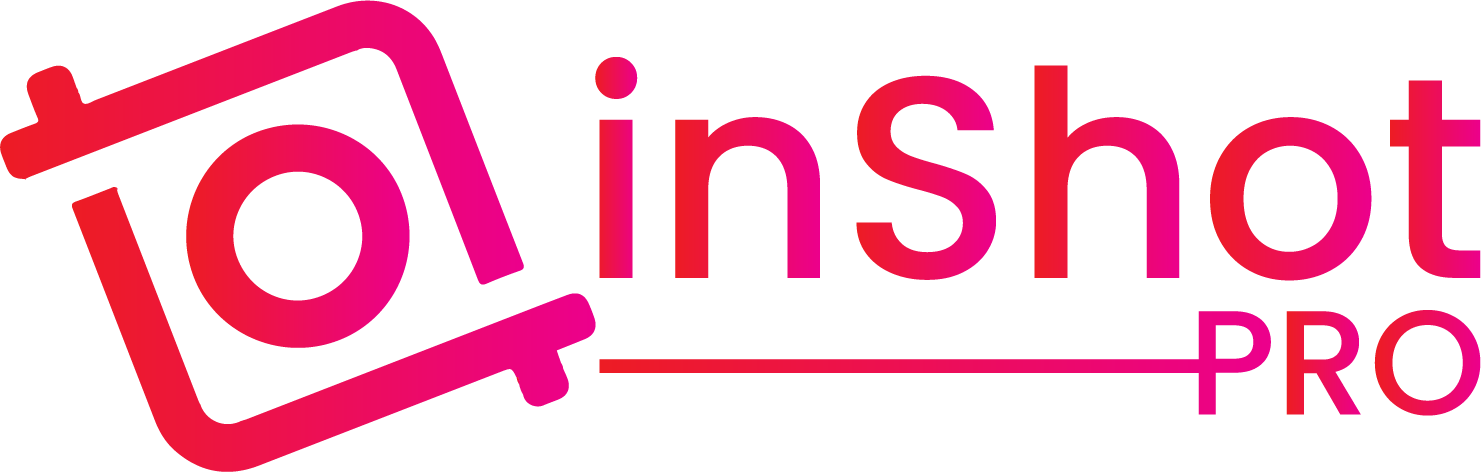InShot vs. Splice: Which Video Editor is Best?
The surge in mobile video editing apps has transformed how we create and share content, making it easier than ever to produce high-quality videos directly from our smartphones. Two of the most popular video editing apps today are InShot vs Splice. These apps have gained significant traction among content creators, social media influencers, and even casual users. While both offer powerful features, the choice between them depends on your specific needs, preferences, and platform availability.
In this in-depth comparison, we will explore the features, strengths, and limitations of InShot and Splice, helping you decide which app is the right fit for your video editing projects.
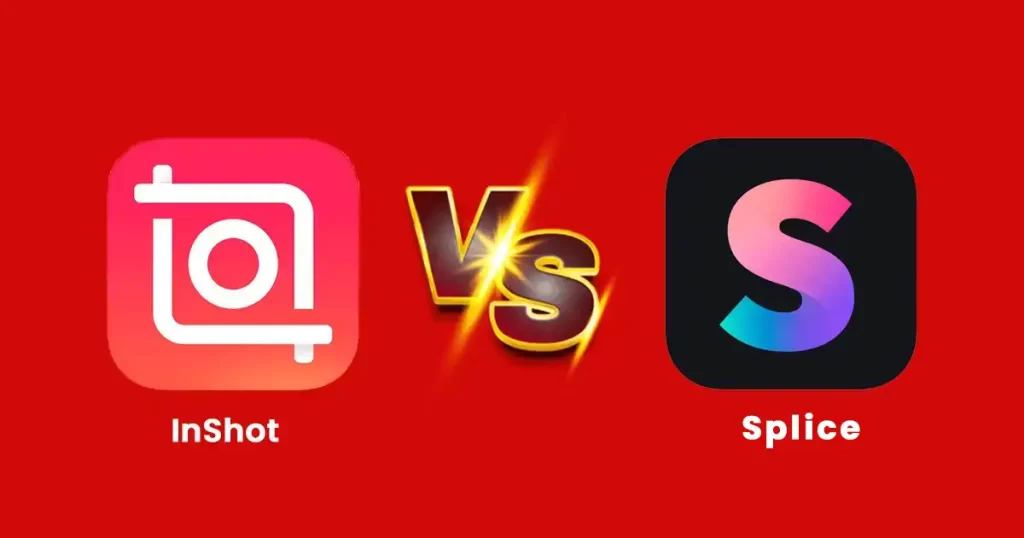
Understanding the Basics: What Are InShot and Splice?
InShot and Splice are mobile video editing apps designed to cater to a wide range of users, from beginners to seasoned video editors. Both apps are packed with features that allow you to create and edit videos on the go, making them ideal for quick edits or more complex video projects.
Key Features of InShot
InShot is a versatile video editing app available on both Android and iOS platforms. It has become a favorite for many due to its user-friendly interface and comprehensive feature set. Whether you’re looking to edit videos for social media, YouTube, or personal use, InShot provides all the tools you need to create professional-looking content.
- User-Friendly Interface:
InShot’s interface is designed with simplicity in mind. It’s clean, intuitive, and easy to navigate, making it accessible even for those new to video editing. The app’s design minimizes the learning curve, allowing users to dive right into editing without feeling overwhelmed. - Comprehensive Editing Tools:
InShot offers a full suite of editing tools, including trimming, cutting, splitting, and merging clips. You can also adjust the speed of your videos, making it easy to create slow-motion or fast-forward effects. The app’s editing tools are robust enough to handle a wide range of editing tasks, from simple adjustments to more complex edits. - Filters and Effects:
InShot comes with a wide variety of filters and effects that can be applied to your videos to enhance their visual appeal. These include options for adjusting brightness, contrast, saturation, and more. The app also offers special effects like glitch and blur, which can add a unique touch to your content. - Text, Stickers, and Emojis:
InShot allows you to add text, stickers, and emojis to your videos, which is perfect for creating engaging content for platforms like Instagram and TikTok. The app offers a variety of fonts, colors, and styles, giving you the flexibility to customize your text and make it stand out. - Music and Sound Effects:
You can easily add background music or sound effects to your videos using InShot. The app provides a library of free music and sound effects, and you can also import your own audio files. InShot lets you adjust the volume, fade in/out, and sync audio with your video, ensuring a seamless audio-visual experience. - Aspect Ratio Customization:
InShot supports multiple aspect ratios, including 1:1 for Instagram, 16:9 for YouTube, and more. This feature ensures that your videos are optimized for the platform you’re targeting, whether it’s social media, a website, or a video-sharing site. - Export Quality:
InShot allows you to export your videos in various resolutions, including up to 4K, ensuring that your content maintains high quality across different platforms. The app also offers options for adjusting the frame rate and bit rate, giving you control over the file size and quality of your exported videos. - InShot Pro:
For users looking to unlock more advanced features, InShot offers a premium version called InShot Pro. This version removes watermarks, provides access to additional filters and effects, and offers more advanced editing tools. InShot Pro is available at a relatively affordable price, making it a great option for those who want more control over their video projects.
Key Features of Splice
Splice is another popular video editing app, particularly favored by iOS users. It’s known for its advanced editing features and professional-level tools, making it an excellent choice for users who need more precision and control in their video editing process.
- Advanced Editing Tools:
Splice offers a comprehensive set of editing tools that allow you to cut, trim, and merge clips with precision. The app also provides options for adjusting transitions, which ensures a smooth flow in your videos. Splice’s editing tools are particularly well-suited for users who need more granular control over their edits. - Professional Effects and Filters:
Splice includes a range of professional-grade filters and effects that can enhance the quality of your videos. These include color grading tools, stylish transitions, and more. The app’s effects are designed to give your content a polished, professional look, making it ideal for more serious video projects. - Text and Titles:
Splice allows you to add customizable text and titles to your videos. The app offers a variety of fonts, styles, and animation options, giving you the flexibility to personalize your content and make it visually appealing. - Audio Editing Features:
Splice excels in audio editing, offering robust tools that enable you to add background music, fine-tune audio levels, and even record voiceovers directly within the app. The app’s audio editing capabilities are more advanced than those of InShot, making it a better choice for users who need high-quality sound production in their videos. - Speed Control:
Like InShot, Splice offers speed control options that allow you to create slow-motion or fast-forward effects. This feature is useful for adding dynamic pacing to your videos and creating a more engaging viewing experience. - Project Management and Collaboration:
Splice includes project management features that make it easier to organize and manage your video projects. The app also supports collaboration, allowing you to share projects with others for co-editing. This feature is particularly useful for team projects or when working on larger video productions. - Export Options:
Splice supports exporting videos in various resolutions, including HD and 4K, ensuring that your videos maintain high quality regardless of where they’re shared. The app also provides options for adjusting the frame rate and bit rate, giving you control over the file size and quality of your exported videos. - Splice Pro:
Splice also offers a paid version that unlocks additional features such as watermark removal, access to premium content, and more advanced editing tools. While Splice Pro provides more customization and control, the cost may be a consideration for some users, especially those who don’t need all the advanced features.
End to End Showoff: InShot vs. Splice
Now that we’ve explored the key features of both InShot and Splice, let’s dive deeper into how these apps compare in various aspects. This comparison will help you understand which app is better suited for your specific needs and preferences.
1. Ease of Use
InShot:
InShot is designed with simplicity in mind, making it one of the most user-friendly video editing apps available. The interface is clean and intuitive, with easy access to all the essential tools and features. This makes InShot ideal for beginners or anyone who wants to quickly edit videos without having to spend too much time learning how to use the app. The straightforward design also means that even complex tasks like adding effects or adjusting audio levels can be done with just a few taps.
Splice:
While Splice is also user-friendly, it’s geared more towards users who have some experience with video editing. The app offers more advanced features and tools, which might be overwhelming for beginners. However, for those who are familiar with video editing or who are willing to invest some time in learning, Splice provides a more powerful and flexible editing experience. The app’s interface is still relatively easy to navigate, but it requires a bit more familiarity with video editing concepts to use effectively.
Verdict:
If you’re new to video editing or prefer a more straightforward approach, InShot is the better option. However, if you’re looking for more advanced features and don’t mind a slightly steeper learning curve, Splice may be worth considering.
2. Editing Features and Capabilities
InShot:
InShot provides all the essential editing tools you need to create high-quality videos. These include trimming, cutting, splitting, and merging clips, as well as adjusting video speed. The app’s editing tools are designed to be user-friendly, making it easy to arrange your clips and make precise edits. InShot also offers a range of filters, effects, and transitions that can be applied to your videos to enhance their visual appeal. While the app’s editing tools are more than sufficient for most users, they may not offer the same level of precision and control as those found in more advanced video editing apps.
Splice:
Splice excels in providing advanced editing tools that give you more control over your video projects. The app’s precision editing features allow you to make detailed adjustments to your clips, transitions, and effects. Splice also offers a wider range of professional-grade filters and effects, which can be used to create more polished and visually impressive videos. Additionally, Splice’s audio editing tools are more advanced than those of InShot, making it a better choice for users who need high-quality sound production in their videos.
Verdict:
If you need a simple, easy-to-use set of editing tools, InShot will likely meet your needs. However, if you require more advanced editing capabilities and greater control over your video projects, Splice is the better option.
Frequently Asked Questions
Wrap Up
InShot and Splice are both powerful mobile video editors, each with its strengths. InShot excels in user-friendliness and is perfect for beginners and casual users, while Splice offers more advanced features for those seeking greater control over their projects. Your choice depends on your editing needs and experience level, but both apps provide high-quality results for creating impressive videos.